How To Change Template Blogger (New Version)
Actually tutorial how to change blogspot template
I've ever written, but because the blogger dashboard display now
changed I decided to write a new way to change blogspot template.
This method is especially for those who are already using the new dashboard layout and template change blogger guide I have included this picture to make it more clear, if the dashboard display bloggernya still not updated using the new display please read How To Change Blogger Template (Long Version).
Next ...
Once downloaded free blogger template, please refer to the first blogger template newly downloaded earlier, if the file form the zip file / zip or xml form (if the file already in blogger xml template please direct uploads to blogger / blogspot)
If the template is still shaped Zip / Rar Extract sialakan at first. Right-click, then select Extract Here.
If the Blogger Template are the extract xml file please upload it.
A. Login to your blogger dashboard
2. Please go goto the Template by clicking on the Template menu (see picture below)
3. Click on Backup / Restore (menu on the right above)
Before the template is uploaded you should first download the template that is installed by clicking Download Full Template posts. And if the template has been completed in the download / upload please download a new template.
Wait until the upload is completed, if completed please refer to the change of blog friends.
Oh he ... usually after the new template is installed there is an additional widget that we may not want, please delete the widget that does not want and realign its placement on the Layout tab.
Now that's a blog tutorial : Tutorial How To Change Template Blogspot - Blogger (New Version)
Good luck and hopefully useful.
This method is especially for those who are already using the new dashboard layout and template change blogger guide I have included this picture to make it more clear, if the dashboard display bloggernya still not updated using the new display please read How To Change Blogger Template (Long Version).
Next ...
How To Change Template Blogspot - Blogger (New Version) After the template in Download
Similarly, the guidelines change blogger template (old version). To change the blog template blogger friends to download for free blogger template first, if you do not have it please download a free template blogger here .Once downloaded free blogger template, please refer to the first blogger template newly downloaded earlier, if the file form the zip file / zip or xml form (if the file already in blogger xml template please direct uploads to blogger / blogspot)
If the template is still shaped Zip / Rar Extract sialakan at first. Right-click, then select Extract Here.
If the Blogger Template are the extract xml file please upload it.
Step - Step Change Template Blogspot / Blogger (New Version)
The following guidelines blogger template after the upload and download diextractA. Login to your blogger dashboard
2. Please go goto the Template by clicking on the Template menu (see picture below)
3. Click on Backup / Restore (menu on the right above)
Before the template is uploaded you should first download the template that is installed by clicking Download Full Template posts. And if the template has been completed in the download / upload please download a new template.
Wait until the upload is completed, if completed please refer to the change of blog friends.
Oh he ... usually after the new template is installed there is an additional widget that we may not want, please delete the widget that does not want and realign its placement on the Layout tab.
Now that's a blog tutorial : Tutorial How To Change Template Blogspot - Blogger (New Version)
Good luck and hopefully useful.
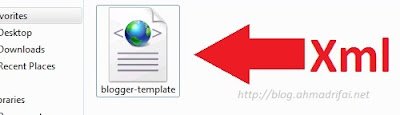






Tidak ada komentar:
Posting Komentar